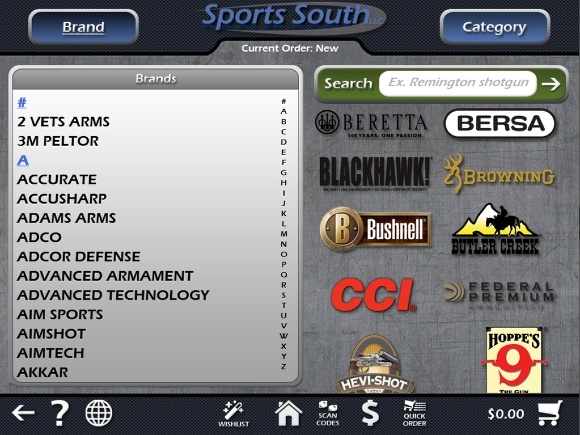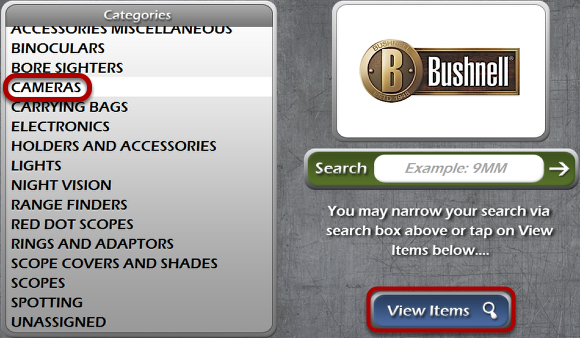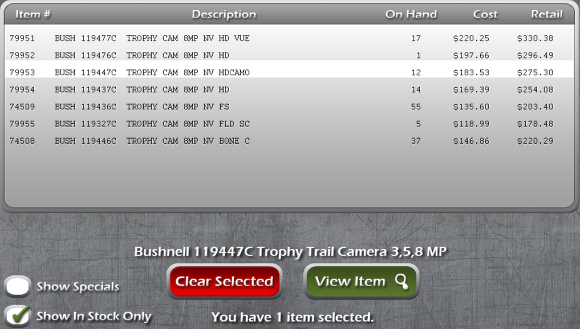The Brand Selection Screen
Enter Dealer Mode
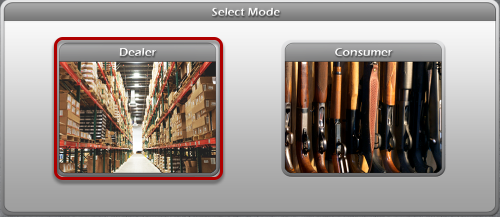
When The Shooting Warehouse is first opened, you'll be asked if you want to enter Dealer or Consumer Mode. For this example, let's choose Dealer Mode.
The Brand Selection Screen
Upon entering Dealer Mode, we're presented first with the Brand Selection Screen. This is generally the first screen you'll see when you enter Dealer or Consumer Mode. This screen gives you the option to browse through a list of available brands in alphabetical order on the left side of the screen. On the right side, there is a search box you can search for specific brands or items, as well as a list of featured brands you can scroll through with our mouse wheel, or using your finger on a touch-screen device. Let's take a closer look at these features, starting with the list of brands on the left.
The Brands List
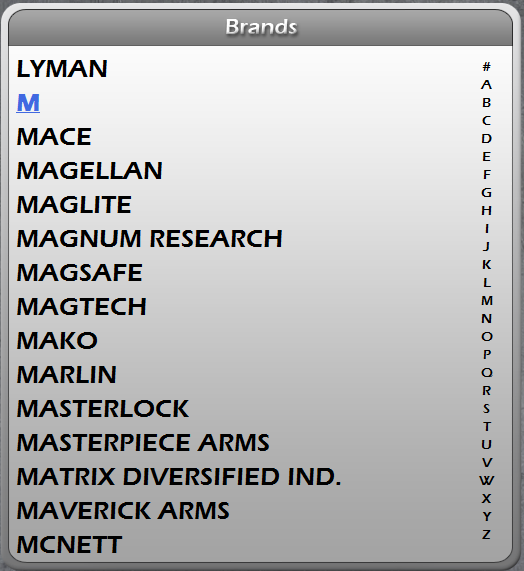
This is a list of all the brands available in The Shooting Warehouse in alphabetical order. You can scroll through this list using your mouse scroll wheel, or use your finger to scroll on any touch-screen device. The letters on the right side of this list allow you to quickly jump to any letter, without having to scroll through the entire list. In this example, we've clicked on the letter M. This has taken us directly to brands beginning with the letter M.
The Search Box

The Search Box allows you to search for a brand directly, or for any specific type of item, or item number. You can type your search into the box, and the specific item, or a list of items will appear. More details about searching are discussed in the lesson, "The Search Box."
Featured Brands

Below the search box is a list of featured and popular brands. Clicking on any of these brands, like clicking on a brand in the list to the left, will take you to the category screen. Let's take a look at the Bushnell brand.
The Category List
The Category list on the left gives us a list of categories of items within the Bushnell brand. When you select a category, a search box and the View Items button will appear. This search box can be used to search items within the catagory that you've selected. In this example, because Cameras is selected, the search box would only search through Bushnell products in the Cameras category. For now, we'll view the items in the Cameras category by clicking the View Items button.
The Item List
Viewing the items in the Cameras category gives us a list of cameras from Bushnell. Like other item lists, you can select an item and click the View Item button to see details about that particular item. This is covered in greater detail in the lesson, "Viewing An Item." You can also also select up to 3 items and compare them, as discussed in the lesson, "Comparing Multiple Items." Finally, you can also double click an item to quickly add it to your Shopping Cart or Wishlist as shown in the lesson, "Quick-Ordering."