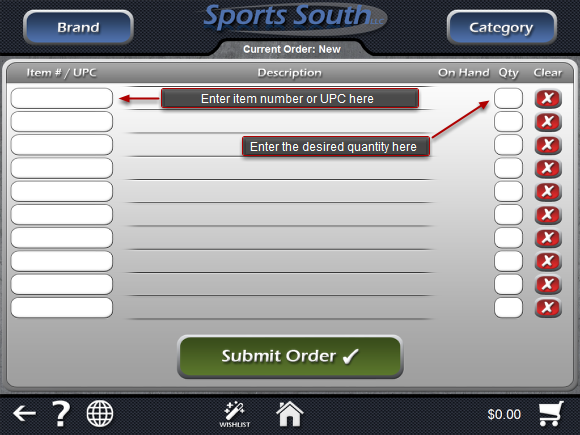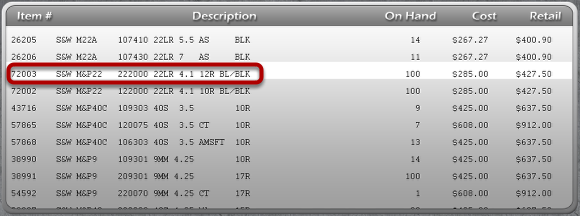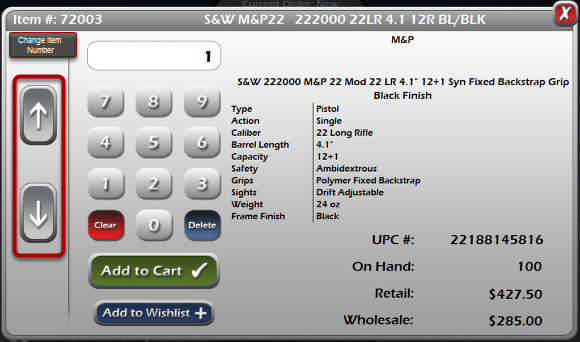Quick-Ordering
Click The Quick Order Button
Click the Quick Order button to open the Quick Order screen and begin building your order.
Add Items To Your Order
On this screen, you can begin adding item numbers or UPCs for items that you want to add to your order, and also specify the desired quantity. In Windows, you can press Tab or Enter to be taken to the next input field.
Submit Your Order
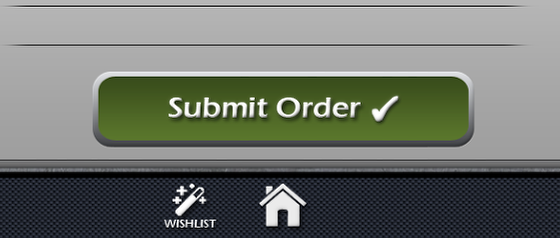
Once you've finished building your order, you can click the Submit Order button to place your order.
Another Method
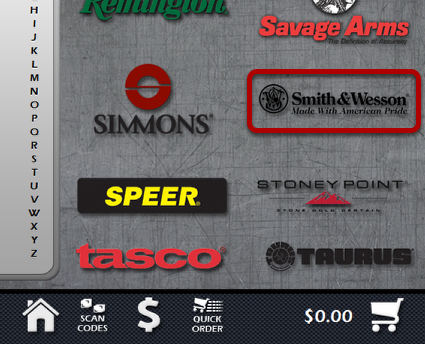
A second method of quickly ordering is to double-click on an item in a list. Let's add a Smith & Wesson pistol to the Shopping Cart. Click on the Smith & Wesson logo from the Brand selection screen.
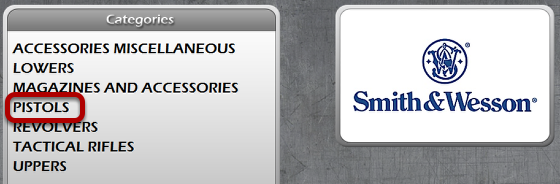
Select Pistols from the Categories list.
Now we have a list of Smith & Wesson pistols in stock. You can double-click on any of these items to access the Quick Order screen. Let's choose item number 72003 for this example. Double-click on the item.
This Quick Order screen shows various attributes of the item including Type, Caliber, Capacity, Wholesale and Retail prices. From this screen we can quickly select a desired quantity and add it to the Wishlist, or the Shopping Cart.