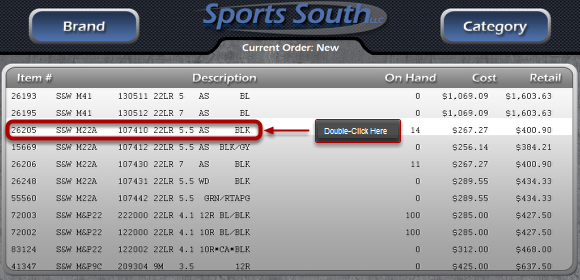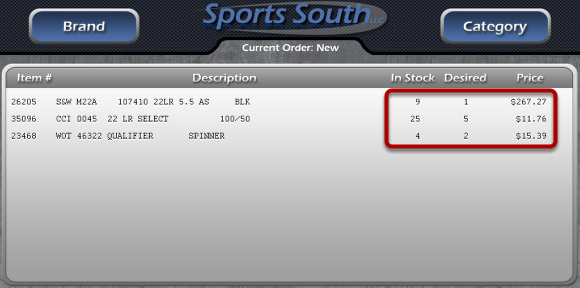Using the Wish List
Click the Add to Wishlist Button
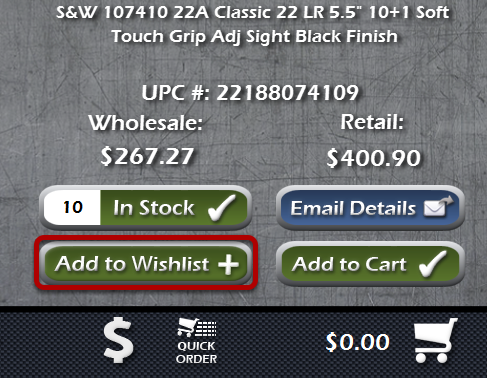
When viewing details on an item, you'll have the option to add the item to your wishlist by clicking the Add to Wishlist button. Simply click the button and enter the desired quantity.
Item Has Been Added
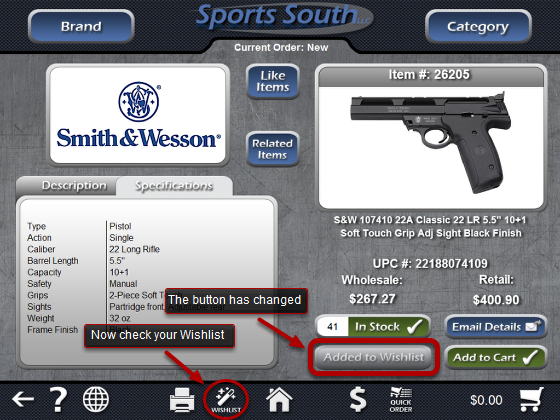
Notice when you click the Add to Wishlist button, it changes to reflect that the item has been added to the Wishlist. When you've added all the items you want into the Wishlist, you can view and edit it by clicking the Wishlist button at the bottom of the screen.
Add Item Using The Quick Order Screen
Another way to add an item to your Wishlist is by using the Quick Order screen. In any list of items, you can double-click an item to access the Quick Order screen.
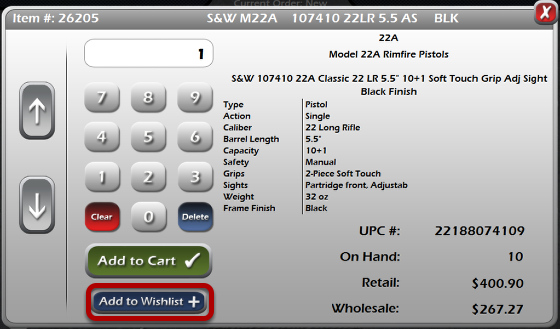
From the Quick Order screen, use the keypad to enter a desired quantity, then click Add to Wishlist to add the item.
View the Wishlist
This is the Wishlist screen. Here you can see the item we previously added, as well as two other items. The quantity in stock, as well as the quantity desired are displayed in the Wishlist, as well as the wholesale cost of each item.
The bottom of the Wish list gives us the option to empty the Wishlist with one button, or to remove a single selected item. We can also add items to the Shopping Cart, or add a note to an item.