Working With Multiple Orders
Create Your Order
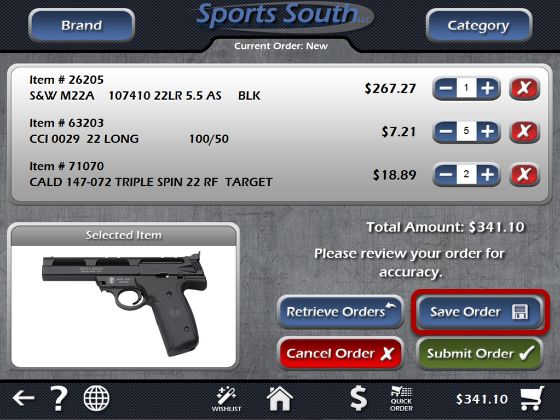
When you have an order created, you can view it in your Shopping Cart. Along with submitting the order, the Shopping Cart screen also gives us the options to save orders and retrieve previous orders. Let's save this order.
Save The Order
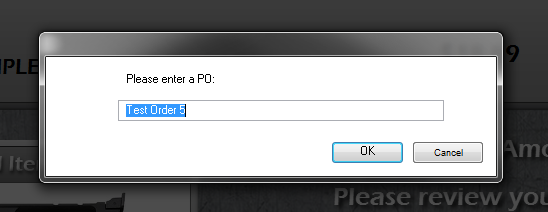
When you click the Save Order button, you'll be asked to label this Purchase Order if you have "Use PO" checked in the Settings screen. For this example, we'll call this order Test Order 5.
Order Is Saved
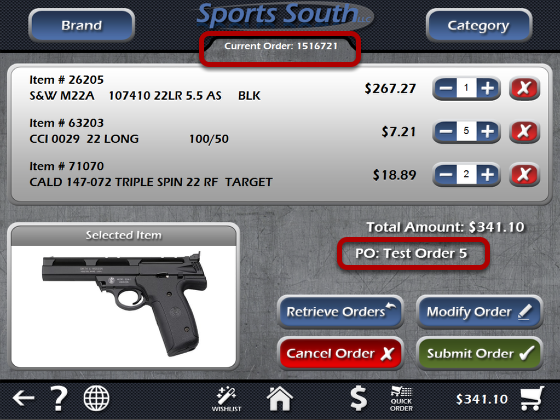
Notice that the order is no longer "New", but instead has an order number. The order is now saved as Test Order 5, along with the order number and the date the order was saved.
Click The Retrieve Order Button
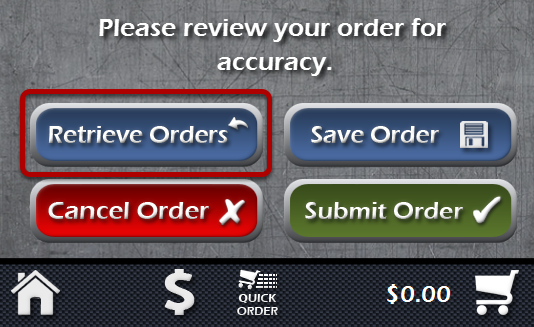
To retrieve a previous order, click the Retrieve Orders button.
Retrieve A Previous Order
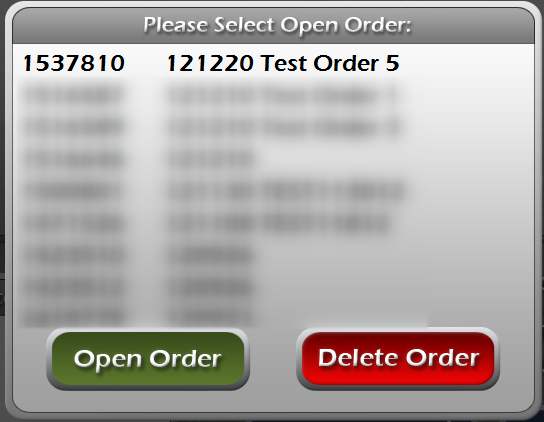
Select the order you wish to retrieve. For this example, we'll retrieve Test Order 5. Notice "121210" next to Test Order 5. This is for December 10th, 2012. Looking for the date the order was saved can make orders easier to find. Select the order and click Open Order.
Order Is Retrieved
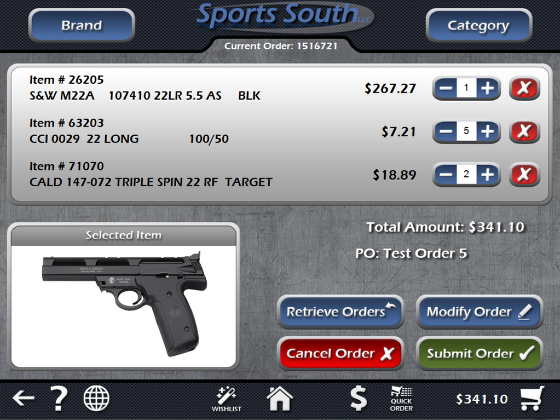
The order has been retrieved and can be submitted as is, or you can adjust your desired quantites, or continue shopping to add new items to the order.