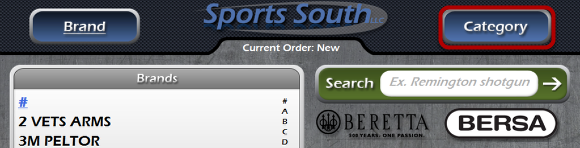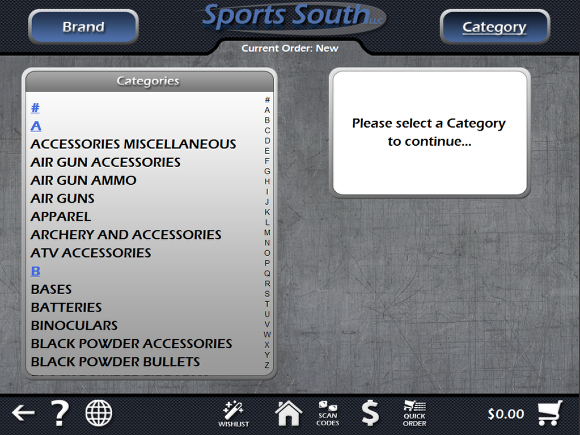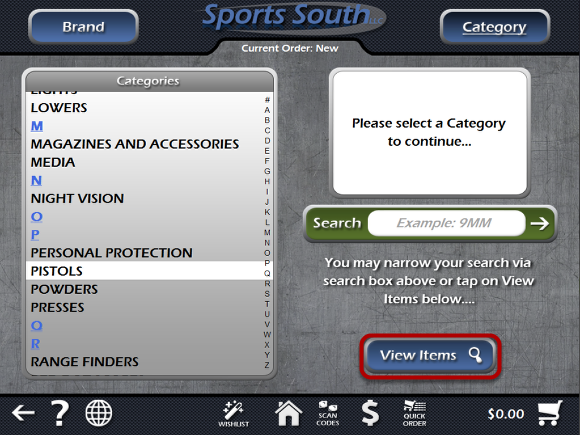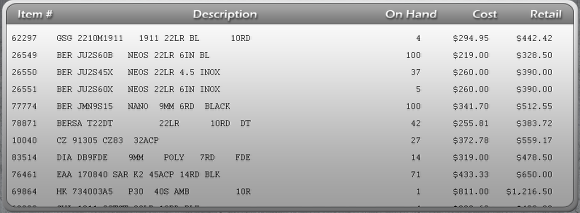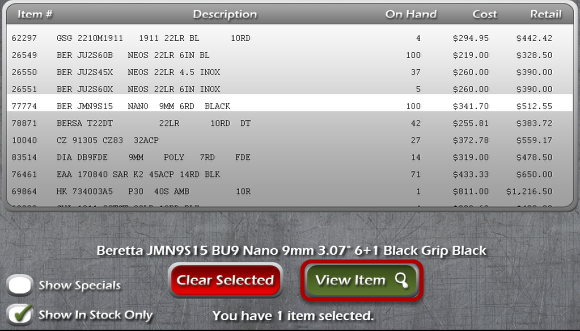The Category Selection Screen
Click The Category Button
The Category Selection screen will allow you to list items based on the the type of product they are. Pistols, revolvers, rifles, and other various guns and accessories can all be listed separately to find the specific item you're looking for. Within Dealer Mode, click on Category in the top right corner to access the Category Selection screen.
Selecting A Category
This is the Category Selection screen. On the left side of the screen is the list of categories. You can use your mouse wheel to scroll through the list, or scroll with your finger on touch-screen devices.
Scrolling Through The List
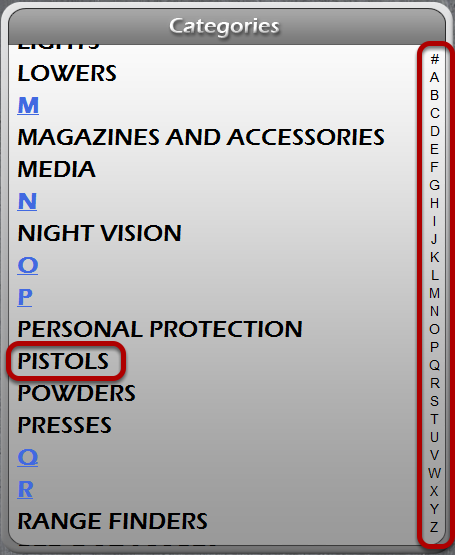
You can use the letters to the right of the categories list to scroll through the list faster. Click on a letter to jump directly to that letter in the list. Now let's click on the Pistols category.
Click View Items
A search box and a View Items box now appear on the right side of the screen. Various searching options are covered in the lesson, "The Search Box". For now, let's click the View Items button.
Item List
This is a list of items within the Pistols category. You can scroll through this list with your mouse wheel, or scroll with your finger on a touch-screen device. From this list, we can select individual items to view, select up to 3 items to compare them, and also double click an item to quickly add the item to your Shopping Cart or Wishlist.
Select An Item
Select an item from the item list, and click the View Item button to view information about it, as you would from any other item list.
View Item Information
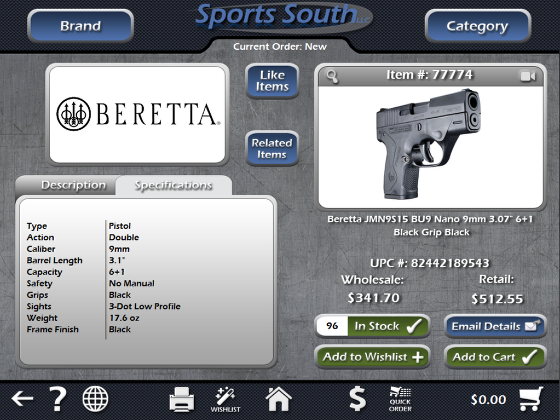
We're now viewing the item information screen for this particular item. From this screen we can add the item to the Shopping Cart or the Wishlist. You can learn more about viewing items in the lesson, "Viewing An Item."