Viewing Item Images
Select An Item
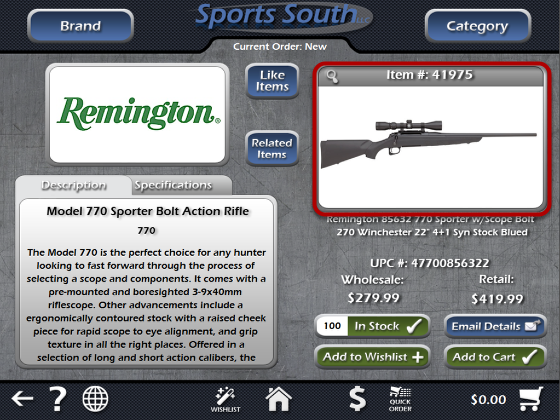
When viewing the details of an item, you can enlarge the product image by clicking on it. In this example, we're viewing a Remington 770 rifle. Let's click on the image.
Enlarge The Image

Now that we've clicked on the image, a window has appeared with a closer view of the product. On Windows, we can use the mouse to click on the scroll bars at the bottom and to the right of the window to view different parts of the image. On an iPad or touch screen computer, we can use our finger to move the image by hand. Click on the X in the top right corner to close this window.
Other Viewing Options

Many items will offer other viewing options. Here is the image from the item details of a Taurus 9mm pistol. Notice the three icons above the image. The magnifying glass icon will enlarge the image as in the prvious example.
360 View
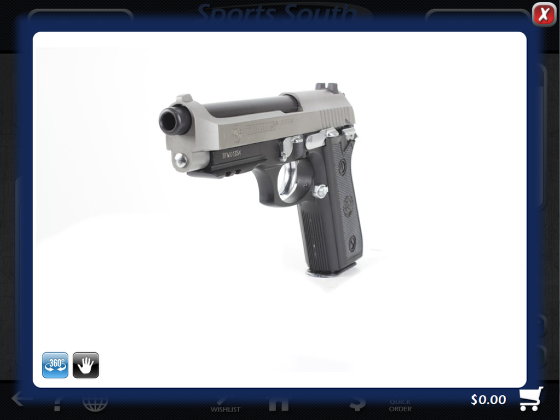
The 360º icon will allow you to view an item from any direction in a full 360 degree radius. When the 360 degree view is available for the product you're viewing, it will be the default action when you click on the item image. You can use the mouse or your finger to scroll horizontally to view the item from different angles. You can also use the scroll wheel on your mouse, or pinch with your fingers to zoom in and out. Click on the X in the top right corner to close this window.
Promotional Video
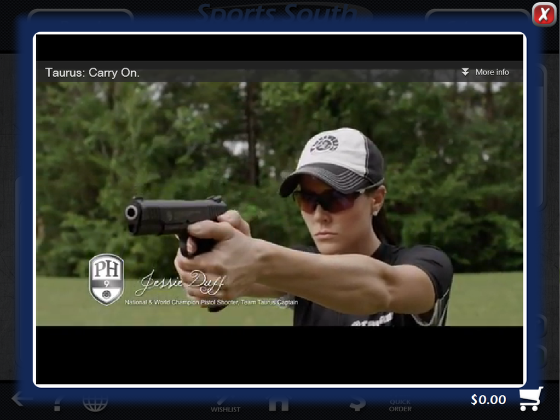
Clicking on the camera icon on the right will show a promotional video for the particular item or brand you are viewing. In this example, a Taurus promotional video is showing. Again, click on the X in the top right corner to close this window.