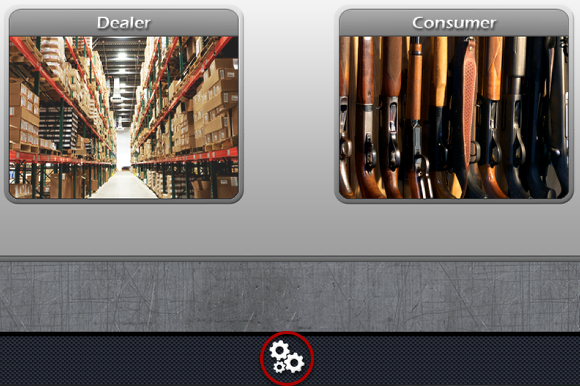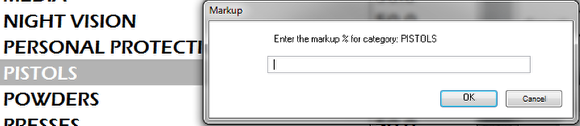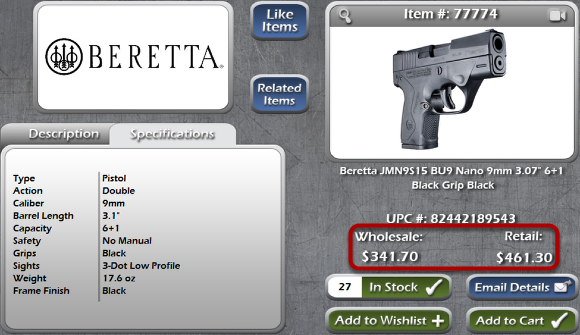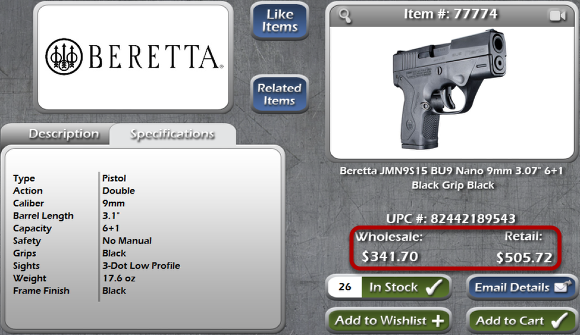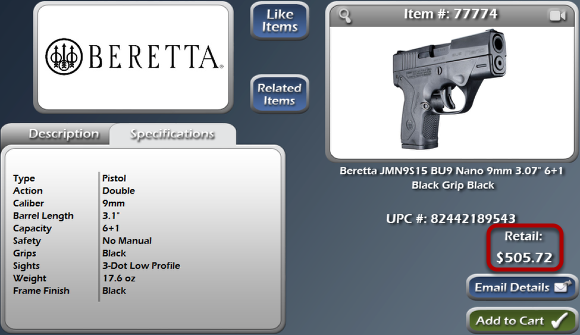Setting Markups
Enter The Settings Screen
Markups are the way you set prices for your customers. In Dealer Mode, any retail price that is displayed will be based on the markup you have set for that item category. In Consumer Mode, all prices displayed will be based on the markup for the item category being viewed. To adjust your markup settings, click on the gear icon in the Select Mode screen and enter the Settings screen.
Viewing Your Markups
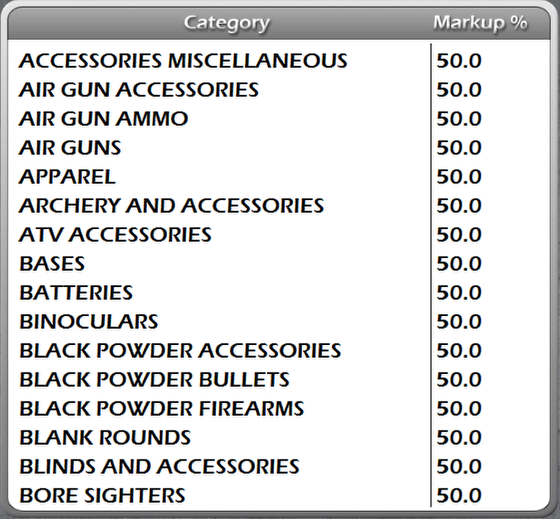
On the left side of the Settings screen is the Markup settings, where you can adjust what percentage above the wholesale price you want to offer your products. You can scroll through this list with your mouse wheel, or scroll with your finger on any touch-screen device.
Adjusting Your Markups
When you click on a category of items, like Pistols for example, a window will appear where you can enter what percentage you'd like to use to mark up that particular category. The percentage you enter will only mark up items within that category. Let's mark up Pistols by 35%.
If we pull up a pistol and view the item information for it, we'll see the wholesale and retail prices. We can see that this item has a retail price that is 35% higher than the wholesale price. What if we changed the markup on the Pistols category?
Now we've set the markup for the Pistols category to 48% and the price difference is immeidate. We can see that the different between the wholesale and retail price is 48%.
The markup you set in Dealer Mode is the percentage used to show prices in Consumer Mode as well. As you can see in this example, the retail price established by the markup that was set is retained in Consumer Mode.